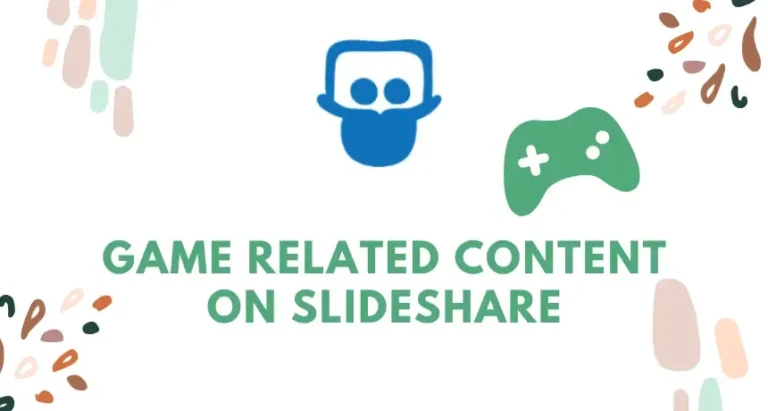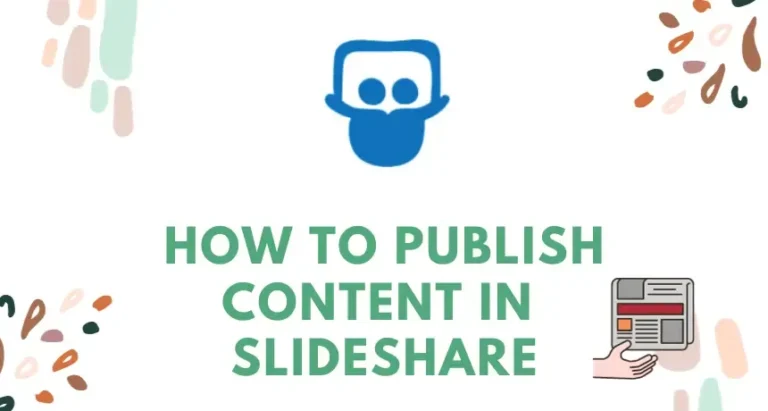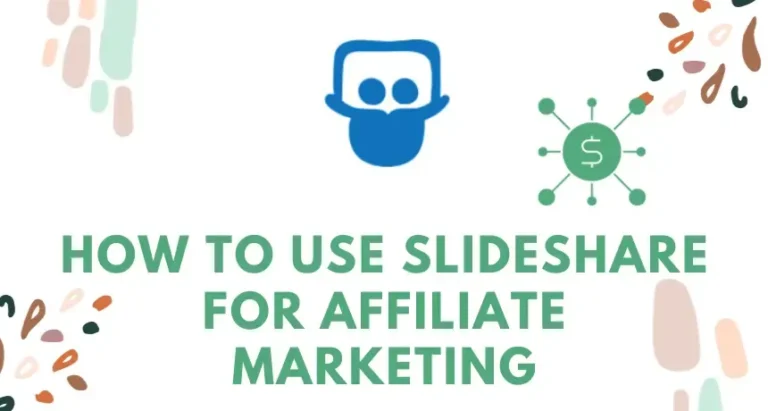SlideShare, a subsidiary of LinkedIn, is a platform where professionals share their knowledge through presentations, infographics, and documents. With millions of users, it’s a goldmine for knowledge seekers and a fantastic platform for professionals to showcase their expertise. If you’re looking to dive into this vast pool of knowledge or share your own, we will guide you on how to create an account on Slideshare. In this article, we’ll guide you through the process of setting up your SlideShare account, ensuring it’s SEO-optimized to gain maximum visibility.
Navigate to SlideShare
Start by visiting the SlideShare website. You can either type “SlideShare” into your search engine or directly go to www.slideshare.net.
Click on ‘Login’
On the top right corner of the homepage, you’ll find the ‘Login’ button. Click on it. Since SlideShare is integrated with LinkedIn, you’ll be redirected to the LinkedIn login page.
Choose Your Signup Method
You have two options here:
Login with LinkedIn: If you have a LinkedIn account, this is the quickest way. Just enter your LinkedIn credentials, and you’ll be redirected back to SlideShare with your account created.
Join SlideShare: If you don’t have a LinkedIn account or prefer to keep them separate, click on ‘Join SlideShare’. You’ll be prompted to enter your email and create a password.
Complete Your Profile
Once logged in, head to the profile section. Here’s where the SEO optimization begins:
- Profile Picture: Upload a professional photo. It increases trustworthiness and engagement.
- Username: Choose a username relevant to your profession or niche. It should be easy to remember and spell.
- Bio: Write a concise bio, incorporating keywords related to your profession or industry. This helps in making your profile discoverable.
- Links: Add links to your professional social media profiles, website, or blog. It drives traffic and boosts SEO.
Adjust Your Settings
Go to the ‘Account Settings’ section. Here, you can:
- Change Email & Password: Ensure you use an email you frequently check.
- Privacy Settings: Decide who can see your activity, who can comment, and whether search engines can index your content. For maximum visibility, allow search engines to index.
Start Uploading Content
With your account set up, it’s time to share your knowledge. Click on ‘Upload’ and choose the file you wish to share. Remember:
- File Format: SlideShare supports PDF, PPT, DOC, and a few other formats.
- Title & Description: Use SEO-friendly titles and descriptions. Incorporate relevant keywords without stuffing.
- Tags: Add relevant tags. They play a crucial role in making your content discoverable.
Engage with the Community
SlideShare is not just about uploading; it’s about engaging. Comment on presentations, share them, and follow creators you admire. The more active you are, the more visibility you gain.
Monitor Your Analytics
SlideShare offers analytics to track the performance of your uploads. Regularly check to see which presentations are getting the most views, shares, and comments. Use these insights to refine your strategy.
Stay Updated
SlideShare, like all platforms, evolves. They might introduce new features or change their algorithms. Stay updated with their blog or news section to ensure you’re always ahead of the curve.
Share Your SlideShare Content Elsewhere
To boost visibility, share your SlideShare presentations on other platforms. Embed them in your blog, and share them on LinkedIn, Twitter, and other social media platforms. The more places your content appears, the better it is for SEO.
Not Interested in Creating an Account?
If you’re someone who doesn’t want to create an account but wishes to download SlideShare content, there’s a solution for you. Use the SlideShare downloader tool. It’s a handy tool that allows you to download presentations without needing an account. Simply paste the SlideShare link, and the tool will do the rest.
Frequently Asked Questions : FAQs
Conclusion
SlideShare is a powerful platform for professionals to share and gain knowledge. By creating an SEO-optimized account, you not only ensure your content reaches the maximum audience but also position yourself as an authority in your niche. So, don’t wait. Dive into the world of SlideShare today and let your knowledge shine!